I’m writing this post more as a reminder to myself when I need to setup my development environment again. In the past I have usually leveraged Google to search Keith Craig’s blogs and pieced the information together each time.
In this post I will outline the details I need in the two blogs Keith wrote and how I use that information when setting up my development environment for custom diff/merge tooling with Visual Studio and Team Foundation Server. I’m giving both the text version for copy/paste and the screenshots of each so it’s clear how each is used.
First you will need to install the tools listed before going into configuring the setup of the options.
Next you need to open the TFS “Configure Tool” dialog from within Visual Studio.
Go to Tools –> Options –> Source Control –> Visual Studio Team Foundation Server –> Configure User Tools.
Now you’re ready to configure each tool as outlined below.
Merge tool - DiffMerge
How to integrate with VS http://blogs.vertigo.com/personal/keithc/Blog/archive/2008/04/09/using-sourcegears-diffmerge-as-the-merge-tool-in-microsoft-team-system.aspx
My setup options for VS:
Extension: .*
Operation: Merge
Command:
x64 default install path - C:\Program Files (x86)\DiffMerge\DiffMerge.exe
x86 default install path - C:\Program Files\DiffMerge\DiffMerge.exe
Arguments: /title1=%6 /title2=%8 /title3=%7 /result=%4 %1 %3 %2 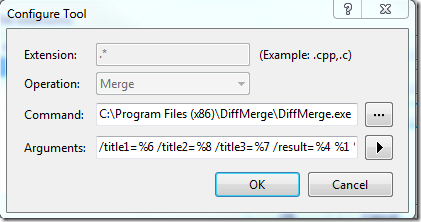
Compare tool - WinMerge
How to integrate with VS http://blogs.vertigo.com/personal/keithc/Blog/archive/2007/10/31/using-winmerge-with-microsoft-team-system.aspx
My setup options for VS:
Extension: .*
Operation: Compare
x64 default install path - C:\Program Files (x86)\WinMerge\WinMergeU.exe
x86 default install path - C:\Program Files\WinMerge\WinMergeU.exe
Arguments: /ub /dl %6 /dr %7 %1 %2 -e
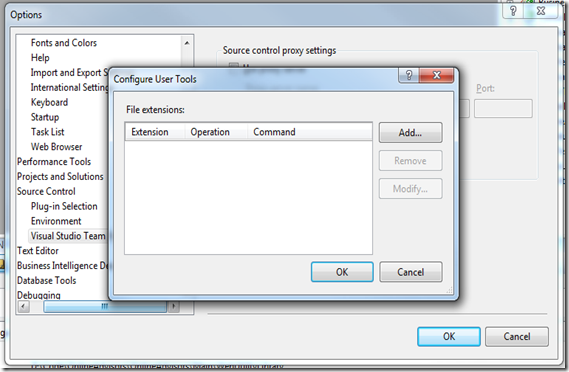
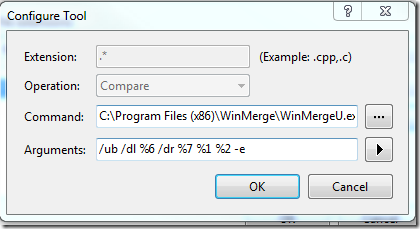
I love KDiff3 :)